 Dedicated to experimental electro-acoustic and electronic music
Dedicated to experimental electro-acoustic and electronic music
|
Radio / Connection Details
Connection details for broadcasting on electro-music.com
Contents
Server information
Electro-music.com uses two types of streaming servers that you can use to broadcast your music on radio.electro-music.com.
Both servers use the Shoutcast streaming model, so you will need a streaming client that is able to stream in the shoutcast format. Some clients are mentioned at the bottom of this article. There are several clients around that support the shoutcast format, for details see the bottom of this page. All clients will need similar setup details before you will be able to stream successfully. Connection setup
To be able to connect to a server you will need the following information:
In the sc_serv (DNAS) model there are public ports (8130, 8132, 8134, 8136 and 8138) and there are private ports. There also is an open port (8056) which can be used for Open Port Streaming. The private ports have passwords known to their owners only - when you forgot your password please contact one of the stream ops, they can look it up for you, or you can go to the Chat Room to ask for help, usually there will be some stream operator around. In the sc_trans model there are two DJ ports, one used for testing (9878) and one used for broadcasting (9876). Also read the sc_trans special considerations section below. Streaming passwords:
For the sc_trans mode the colon (:) must be present - note however that some streaming clients may have two separate fields for these entries, the DJ (or user) name and the password, in that case both fields need to be set to just public. Audio routing setup
To be able to to get music into your streaming client you will need to set up some audio routing. This very much depends on your particular audio setup and your computer's operating system. In general you will need to select a sound source in the streaming client, and this can be either an external source (i.e. an audio in connector on your computer) or an internal source (i.e. a program that generates audio, or a program that mixes audio). On a Mac or on a Linux system you may have the most flexible routing, for OSX there is soundflower and for Linux there is Jack (although I do not know how well Jack is integrated into streaming client software). Still on windows there is some room to move as well. Some audio drivers support a "what you hear" audio device which can sometimes be selected as a streaming source. An alternative could be VAC, or Virtual Audi Cable, a virtual audio port allowing for routing around audio on a PC, this is not free software though. For a more detailed explanation how to set up your audio routing pick one of the following links:
Testing your setup
Note that for an sc_trans connection you can not directly use the sc_trans port to check your setup. Instead for the sc_trans test port (9878) you will need to monitor port 8054. And for the sc_trans live port you'd use port 8052, or the main port 8050. Please use the test port for testing! To test or troubleshoot your connection the easiest thing to do is to set the connection up as good as you can, and then at your failure point go to the Chat Room to ask for help. There are also some things you can try without help from others. There is a port overview page which has a lot of detail once you know what to look for.
You can check out your server page http://radio.electro-music.com:8070 (use your port instead of 8070) as well and you should see something like this: 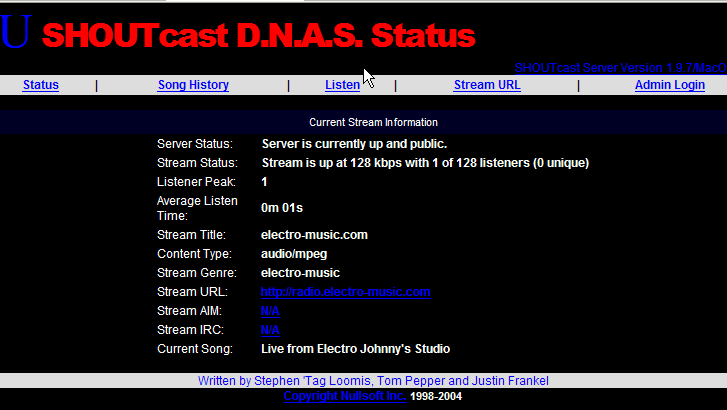 sc_trans, special considerations
As you will stream directly on the main electro-music.com channel some special thought has to be given to the the connection. Especially, when your show is over you must disconnect from the server again, or else silence will be aired. There is a kick utility to be used by stream ops to ban you from the sc_trans channel for a while when you do not adhere to this rule. You can not use the main sc_trans port (9876) for testing - use the test port (9878) for that (and to listen use port 8054 then). These ports are set up totally identical, so that after testing the only thing you will have to change in your setup is the port number. Client information
For a more detailed explanation of how to connect a streaming client to a server pick one of the following links:
Related links: |
Edit - History - Print - Recent Changes - Search Page last modified on 2013-04-03 21:23 [UTC-7] - 4760 views