 Dedicated to experimental electro-acoustic and electronic music
Dedicated to experimental electro-acoustic and electronic music
|
Radio / Connect Info Butt
How to connect up to the electro-music stream using BUTT.
We had a recent (2018-04-14) upgrade for the shoutcast streaming software. It turns out that BUTT version 0.1.15 no longer works due to some password issue. Please upgrade BUTT to version 0.1.16 But also [2023-09-30] .. on and older Mac computer which could not use any BUTT later than 0.1.12 things could be made to work with filling the following fields with some non-empty text .. like 'none':
BUTT is available for Windows, Linux and for Mac OSX.
Installation
Before installing BUTT make sure to read the installation help, especially the bit about how to get mp3 streaming working. Configuration
Start BUTT  Hit the Settings button  Under Server, click the Add button 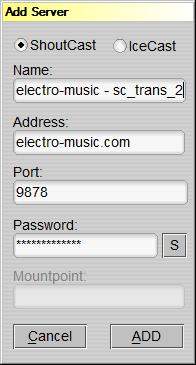 Set the following information:
then hit Add  Next, under Stream Infos click on the Add button 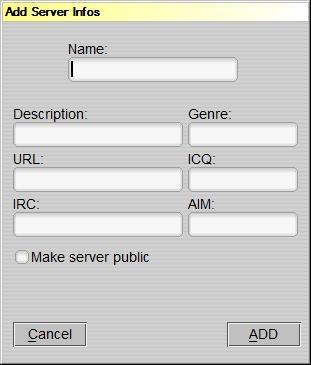 You can set some general stream info here that will be contained in the stream as meta information. Do not set the 'Make Server Public' option please. The Name filled in here is the stream name as it will be sent out along with the stream. You could set an URL to your web site in the URL field, but there are no server tools currently that display this information - likewise for AIM ICQ etc. Again, click the add button, and then in the butt settings screen go to the stream tab. 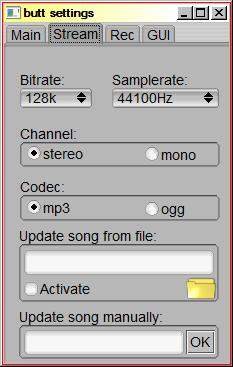 Set the following information here
For an sc_trans (DJ) connection (ports 9878 and 9876) you may set a lower bitrate and sample rate (when your upload link does not allow for the preferred settings). Do NOT use different settings for sc_serv (DNAS) connections (ALL ports except 9878 and 9876). Update song from file can be used to set song titles from a file, if you want to use that option check Activate and select a file. The file can be made using Notepad for instance, it just needs a song title on it's first line - when the file gets updated the song title in the stream will also be updated. Update song manually can be used to set a song title from BUTT itself, type something into the box and hit OK the make the song title be added to the stream. When BUTT was closed and restarted you will have to perform this action again. Then, if you want BUTT to record your outgoing stream go to the Rec tab 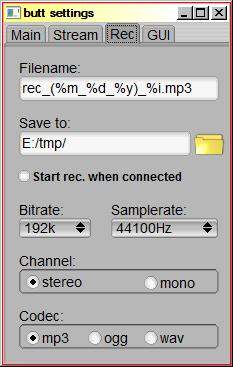 and set it to your likings. In the GUI tab you can change the skin somewhat. When done, go back to the Main tab  and select some audio input under Audio Device When done, click on Save Settings. When you now apply audio to the input you selected before the VU meters should indicate your audio.  To start streaming out hit use the button with the triangle To stop streaming use the button with the square. When before you did not select BUTT do do automatic recordings you can manually make it record your outgoing stream by using the button with the red circle on it. You'll get some feedback on the connection and streaming process in the info foldout (as visible in the image below).  |
Edit - History - Print - Recent Changes - Search Page last modified on 2023-09-30 11:26 [UTC-7] - 4380 views